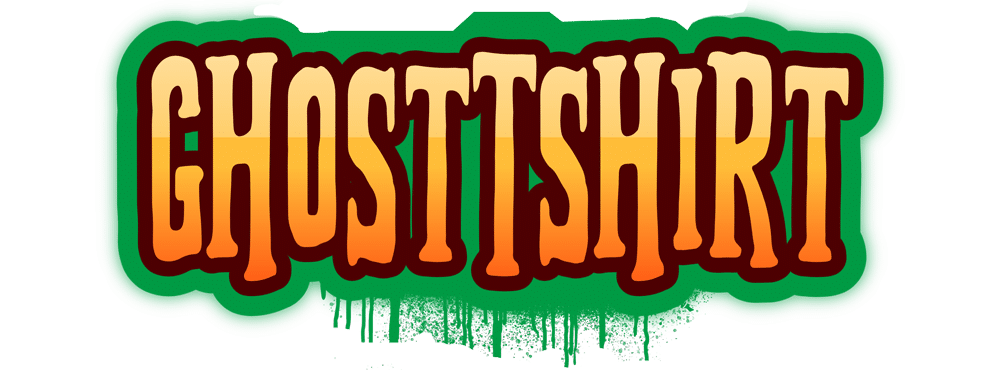No products in the cart.
Blog
How To Download Amazon Video To External Hard Drive?
Downloading Amazon Prime Video content directly to an external hard drive can be a bit tricky due to the restrictions placed by Amazon. The platform allows users to download videos within their apps (on mobile devices, Fire tablets, etc.), but these downloads are typically protected and stored in a proprietary format that makes it difficult to transfer them to external storage like a hard drive.
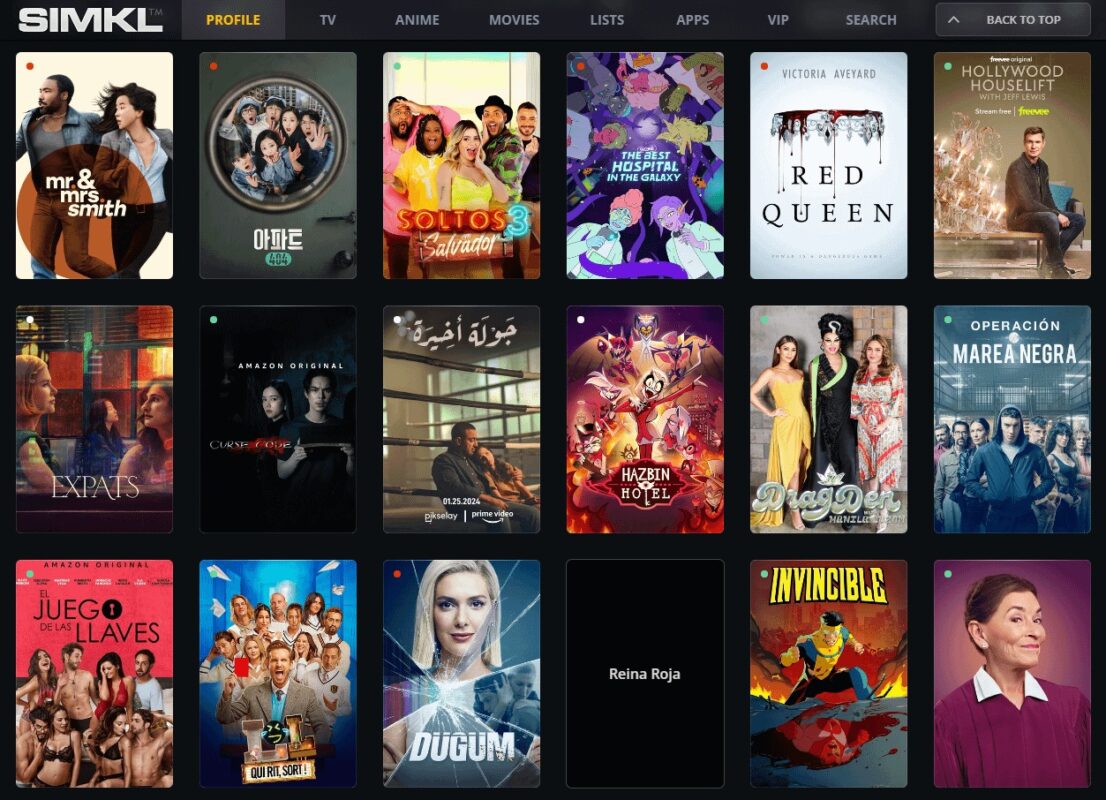
That being said, here are a few approaches you can take, along with their limitations:
1. Download Amazon Prime Videos via Official Apps
- Amazon Prime Video allows users to download movies and TV shows for offline viewing on mobile devices (iOS, Android, Fire tablets, and Windows 10/11 PCs) using the Prime Video app.
- These downloads, however, are saved within the app itself and cannot be moved to an external drive.
Steps for Mobile and Tablet Devices:
- Download the Amazon Prime Video app on your device.
- Find the video you want to download.
- Tap the Download button.
- The video will be stored locally on the device for offline viewing.
Limitations: These files are stored in a protected format and are not transferable to external storage or playable on non-Amazon apps or devices.
2. Download to Windows 10/11 PC and Move to External Drive (Temporary Files)
On Windows 10/11, you can download Amazon Prime Video content through the Amazon Prime Video app available in the Microsoft Store. However, similar to mobile devices, the downloaded files are stored in an encrypted format that is restricted to the app.
Steps:
- Install the Amazon Prime Video app from the Microsoft Store.
- Log in to your Amazon account.
- Find the video you want and select Download.
- The downloaded files are stored in a hidden folder on your local hard drive.
Workaround to move temporary files:
- Once downloaded, these files are technically stored on your device. You can attempt to locate these hidden files in the system, but since they are encrypted, moving them to an external hard drive for direct playback outside the Prime Video app won’t work. Still, you can temporarily store them there and move them back later.
Location: The files can be found under:
C:\Users\[Your Username]\AppData\Local\Packages\AmazonVideo.[something]\LocalState\Downloads
Limitations: Even though you can find the downloaded files, they are encrypted and can only be played within the Amazon Prime Video app. Moving these to an external hard drive won’t allow playback.
3. Record the Video Using Screen Recording Software (Third-Party Solution)
If you want to save Amazon Prime Video content to an external hard drive in a more flexible format, you can use screen recording software to capture the video as it plays.
Steps:
- Install screen recording software, such as OBS Studio, Camtasia, or Movavi Screen Recorder.
- Open the Amazon Prime Video website or app and start playing the video you want to record.
- Use the screen recording software to capture the video in real time.
- Save the recording to your local drive and then transfer it to your external hard drive.
Limitations:
- This method can result in lower quality than the original video.
- Recording copyrighted content might violate Amazon’s terms of service, so use caution and be aware of legal risks.
4. Change Default Download Location (Windows Only)
If you plan on downloading videos and want them stored on your external hard drive directly, you can attempt to change the default storage location in Windows.
Steps:
- Connect your external hard drive to your computer.
- Open Settings on your Windows computer.
- Go to System > Storage.
- Under “Save locations”, change the default download location for new apps to your external hard drive.
Limitations: This method might not always work with the Amazon Prime Video app due to encryption, but it can help manage where apps store their data temporarily.
Conclusion
Downloading Amazon Prime Video content directly to an external hard drive is not fully supported due to Amazon’s digital rights management (DRM) protections. The official Amazon apps allow downloads for offline viewing, but the files are encrypted and tied to the app. To get around this, you can try screen recording software, though this comes with potential quality and legal concerns. Always ensure you comply with Amazon’s terms of service to avoid any issues.