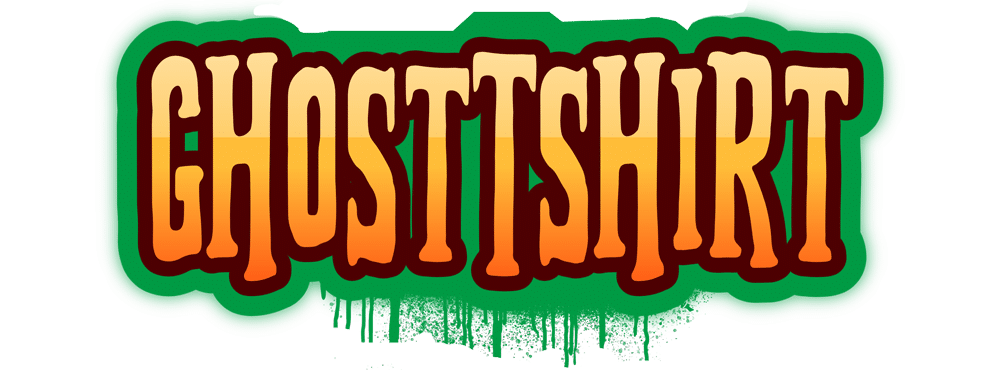No products in the cart.
Blog
How To Add Weather Data Into Singular Live
Integrating weather data into Singular Live involves utilizing external data sources like APIs or data feeds to display real-time weather information in your graphics. Here’s a step-by-step guide to help you add weather data to Singular Live:
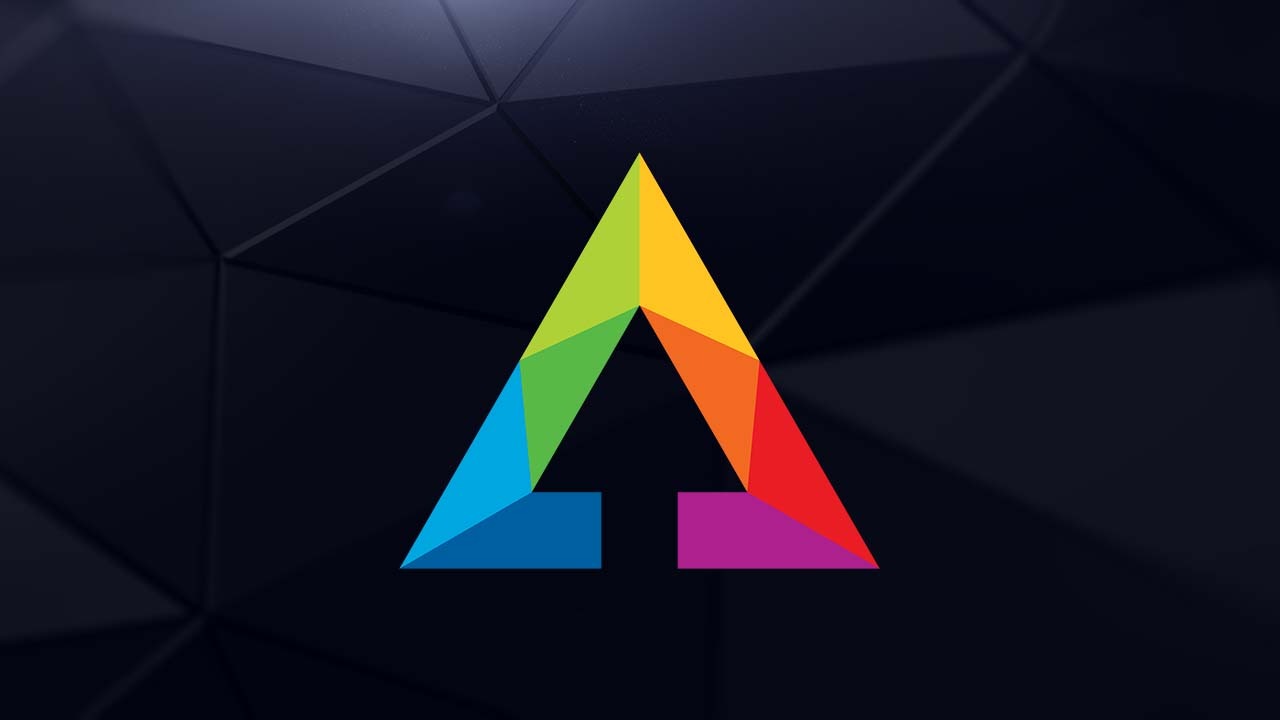
1. Get Weather Data from an API
To display weather data in Singular Live, you first need to access real-time data from a weather API. Popular weather APIs include:
- OpenWeatherMap
- WeatherAPI
- AccuWeather
These services provide APIs that allow you to fetch real-time weather data for specific locations. You’ll need to create an account with one of these services and obtain an API key.
- For example, using OpenWeatherMap:
- Go to OpenWeatherMap.
- Sign up and get your API key.
- Review the API documentation to understand how to fetch the data you need, such as temperature, humidity, or weather conditions.
2. Parse the Data
Once you have access to the weather API, you can retrieve the data using an HTTP request. Most weather APIs return data in JSON format, which you can then parse to extract the relevant details (e.g., temperature, humidity, wind speed).
3. Create a Singular Live Data Feed
In Singular Live, you can create a Data Feed to bring in dynamic data like weather information.
- Go to Studio in Singular Live.
- Click on Data Feeds and select Add New Data Feed.
- You can choose to create a new feed based on the weather API URL.
- Add the API URL with the appropriate parameters (e.g., location, units, API key).
For instance, the URL might look something like this for OpenWeatherMap:
https://api.openweathermap.org/data/2.5/weather?q=London&appid=YOUR_API_KEY&units=metric
- Once added, parse the JSON data using Singular Live’s built-in tools, mapping the fields (temperature, condition, etc.) to your graphics.
4. Design Weather Graphics
After the data feed is set up, create dynamic weather graphics that pull in the live data:
- In Singular Live, go to Control and start designing a new overlay.
- Add text, images, or other elements that will display the weather data.
- Link the elements to the corresponding fields in your data feed (e.g., display the temperature in a text box or show an icon for weather conditions).
5. Test the Integration
Once your overlay is built and linked to the weather data feed, test it in a live environment to ensure that the data is updating in real time and displaying correctly in your graphics.
By following these steps, you’ll be able to integrate real-time weather data into your Singular Live broadcasts or displays.